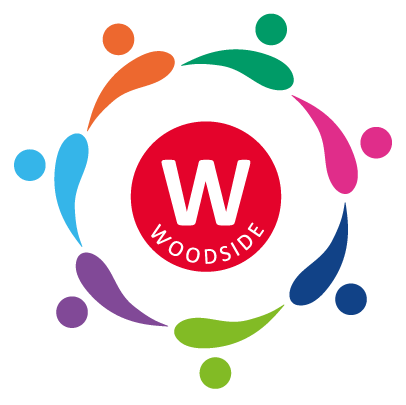Finance
At Woodside, we believe in transparency and accountability when it comes to our financial matters. Our finance page is your go-to resource for information about Arbor, Free School Meals (FSM) and vouchers. We are committed to managing our finances responsibly to support the best educational experience for our students. Use our step by step guides to guide your through a variety of processes.
Topping up my Arbor Account
To top up an account, go to School > Payments > Accounts > Balances to review balances for your child. The table is listed so the most overdrawn balances appear first, but you can also order by student or registration form.

Clicking the filter box at the top of the page also allows you to apply additional filters, or add a column for Year Group or registration Form.

Topping up multiple accounts at once
To record multiple top-ups in Bulk, select the students you wish to top up, click the Bulk action button and choose Top Up Accounts.

Enter the details for each top up; such as the amount, guardian it was made by, whether it was cash or Cheque, and any notes. When you're done, click Save.

Topping up my Arbor meals account
To manage a meal account, go to Accounts and click Meals. For other accounts, select the account name.
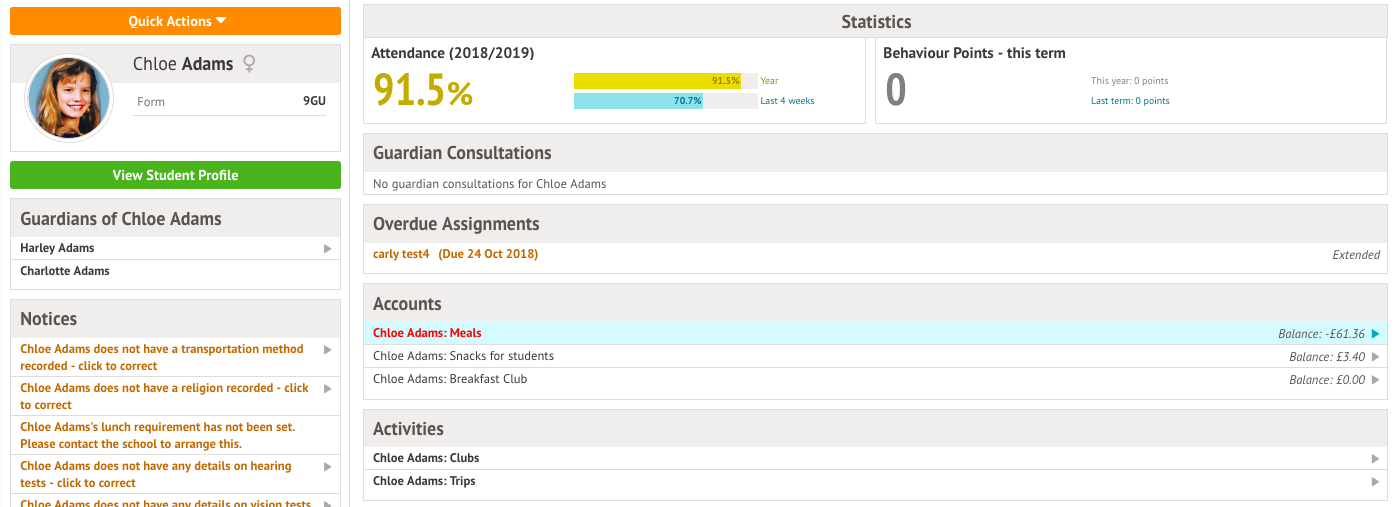
Above the table on the balance page, the credit/debit amount of the student account will show. Debt amounts will show in red, credit amounts will show in green.
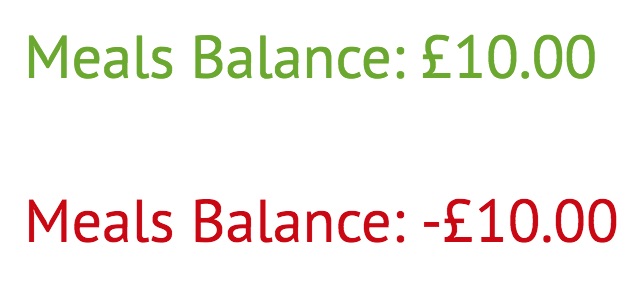
Clicking on a Payment will load a slide over with details of the lunches taken that day.
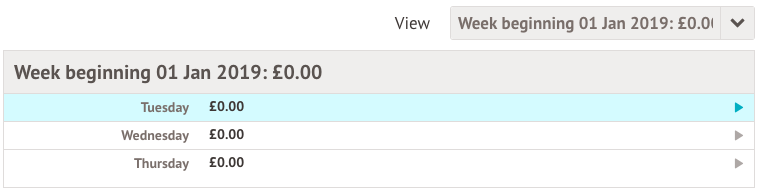
To make a Card Payment, click on the Top up account button.
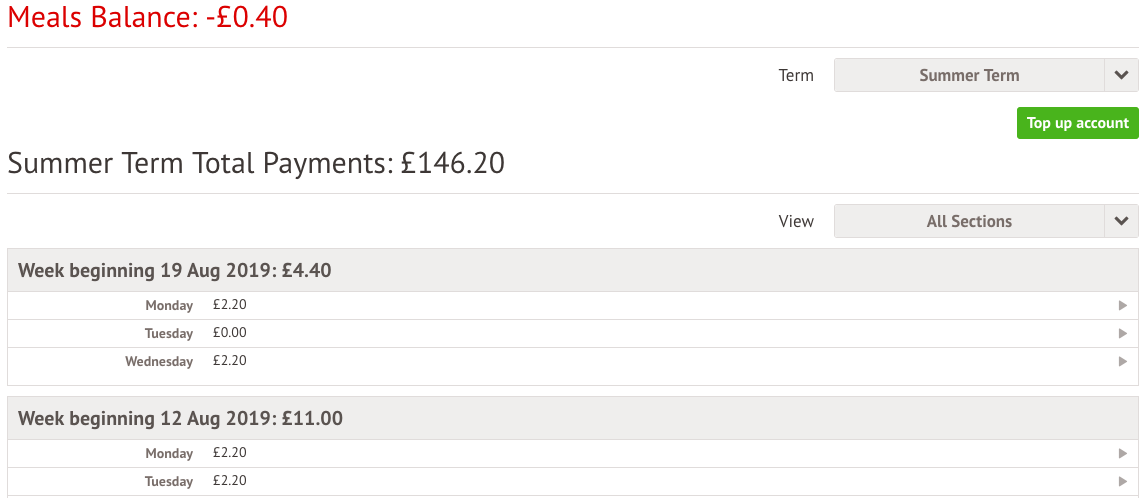
A slide over will load, where you can select the bill payer and payment amount. Please note the minimum payment amount is £2.
You can choose to pay now or to add your payment to your basket to pay later.
Top Tip: Can't click the button? Follow this article: I can't click the button to pay?
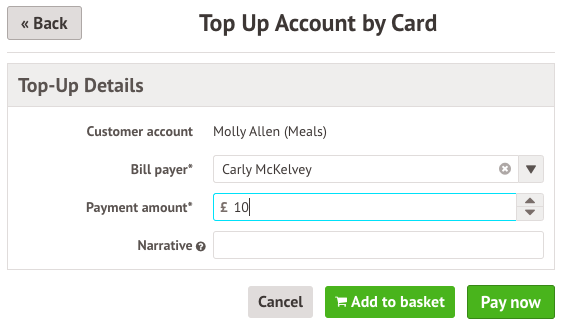
In the pop-up, add in your card details then click Pay.
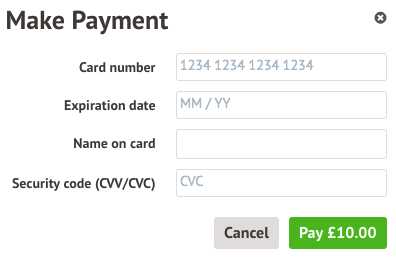
You may have to then authenticate your identity for the payment to go through. This is a requirement of the recently introduced Strong Customer Authentication (SCA) regulations.
If authentication is needed for the payment, you will be prompted to authenticate the payment using the method of authentication your bank supports. This could be:
- an SMS code,
- your mobile banking app
- another method
For example, here's what it may look like if you're using Monzo. (Please note, we are not affiliated with Monzo, this is purely an example)
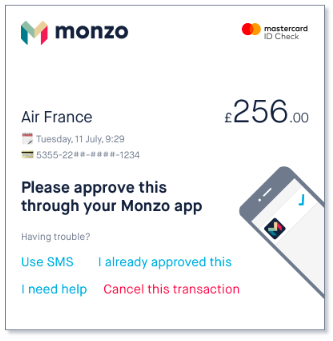
Once we've been able to confirm your identity, the payment will be completed and your card will be charged. You'll see confirmation that the transaction has been successful.
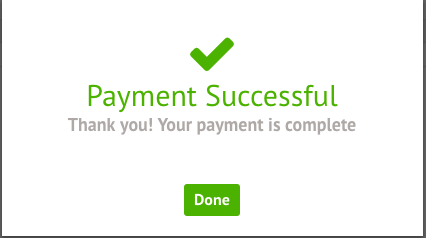
The meals balance will be updated to reflect the top-up right away.

What can you see on each page?
Payments
This will load a table with all the payments that have been made for the account. You can select a specific Term using the Term drop-down menu at the top-right of the page.
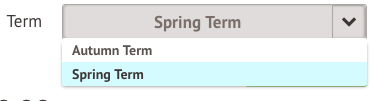
A table will appear showing details of the payments.
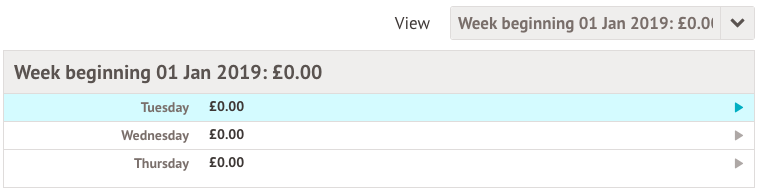
Invoices
The Invoices section on the parent portal will load a table with all invoices for the current term.
You can select a specific Term using the Term drop-down menu at the top-right of the page.
You will be able to see details of the invoices and the status of each invoice - whether they have been Cancelled or Paid.
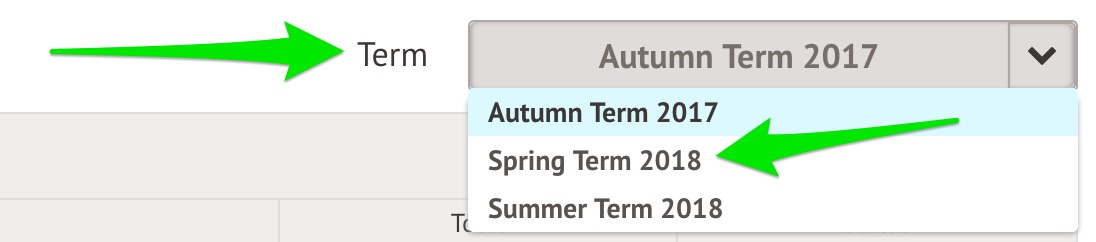
Top-ups
The Top-ups page on the parent portal will load the current terms top-ups made for that particular student.
You can select a specific Term using the Term drop-down menu at the top-right of the page.
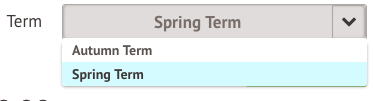
The page will show the type of top-up made, this can vary from Cash, Cheque to Card.
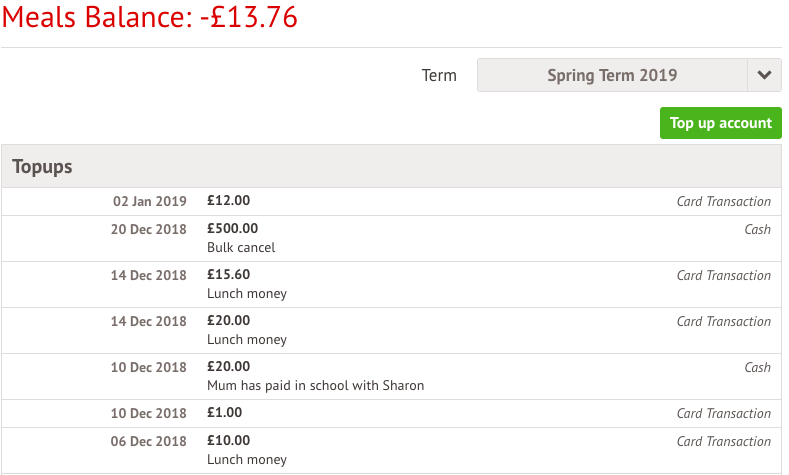
Credit notes
The Credit Notes page on the parent portal will load a table with all the credit notes for the current term.
You can select a specific Term using the Term drop-down menu at the top-right of the page. A table will appear showing details of the credit notes.
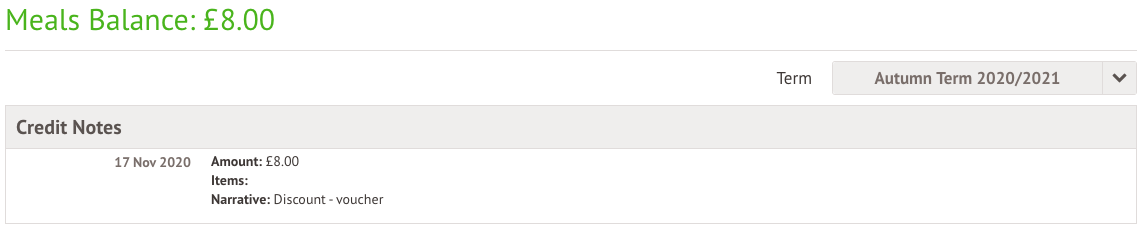
Can I pay using tax-free childcare or vouchers
If you have a voucher, you can use this to pay for Wraparound Childcare Clubs (breakfast or after school clubs) only if your school has:
- Enabled you to pay using a voucher
- Topped up your child's account with the voucher balance
If you believe your child's account should be topped up using a voucher, please contact Woodside Finance.
- First time sending us funds this way, email the finance email box, finance@woodside-academy.org
- Tell us the name of your child, amount expected and the reference number
- The reference number is usually the first letter of the child’s first name, the first three letters of the surname and then five random numbers. For example, Dylan Jones will be DJON12345
I paid money into the wrong account, how do I move the money
If you've accidentally paid money into the wrong account, for example:
- Into the wrong child's account (e.g. you've paid into their sibling's account instead)
You'll need to request a refund by emailing finance@woodside-academy.org.
Once the refund has been issued, you can then make another payment into the right account.
Will I get a receipt or invoice when I make a payment through Arbor
You will not receive a confirmation of payment via email if you've made a payment through Arbor for:
- Clubs
- Trips
- Wraparound Care Clubs
- Meals
- School Shop items
- Topping up an account
Guardians can click into an account balance, club or trip to view what you have already paid and any outstanding amounts to be paid.
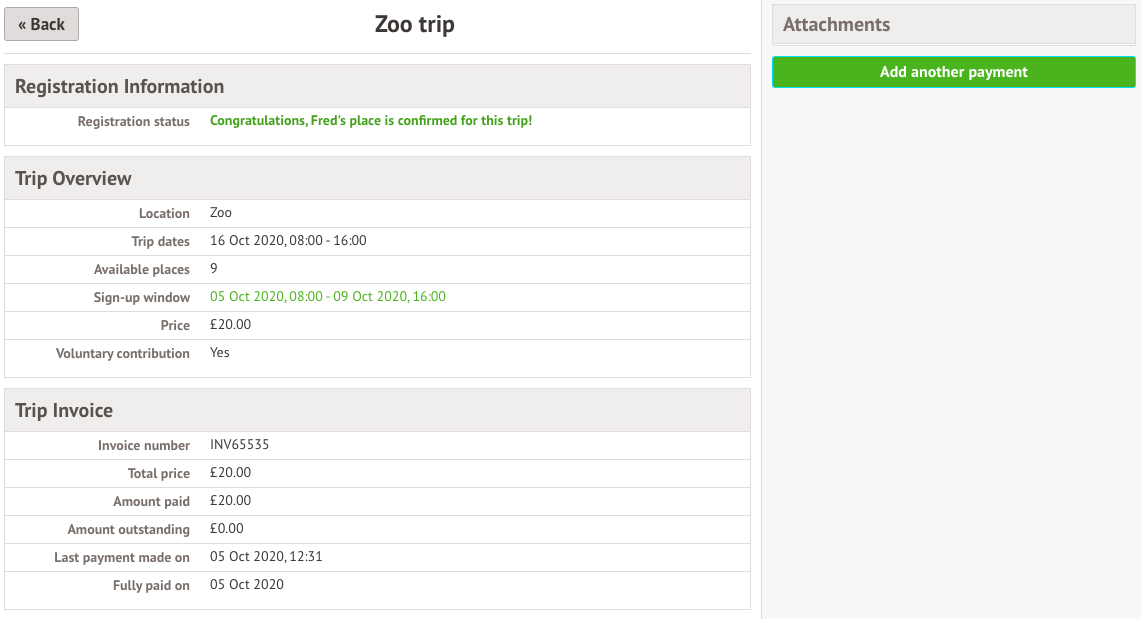
I want to top up my Arbor Account with cash
Woodside is going cashless for our Arbor system. It will enhance security, reduce handling of physical cash, and offer convenient payment options for students, parents and staff.
Woodside will still operate a cash system for all of its school events run throughout the year.